This tracker is designed to use a Vape/18650 battery, thus increasing playtime when playing VR. And also the design of the holder strap uses cable ties to make it sturdy.

This tracker is designed to use a Vape/18650 battery, thus increasing playtime when playing VR. And also the design of the holder strap uses cable ties to make it sturdy. The Vape/18650 battery placement is located outside the box so that users can charge multiple batteries using the Vape battery charger.
We have prepare how to put HappoiVR Prefabs On Unity, Here the link

Turn On and Connect the HappoiVR device to WiFi one by one *Please do not turn on HappoiVR at the same time for this part, the WiFi used must use 2.4GHz bands. If you already have an SSID using 2.4GHz bands, open your handphone/laptop (*device have wifi) then look at the WiFi menu, look for and connect to the SSID using the name “LLT HappoiVR”, then a website will pop up to connect to WiFi, select the “Configure WiFi” menu then select the SSID that has been prepared or you can input it manually.
Note : If the website not pop up, you can open it manually by typing “192.168.4.1” on your browser.
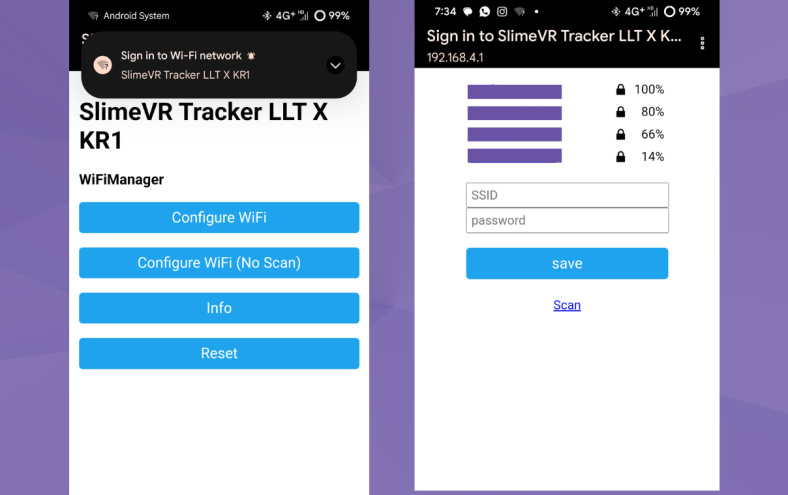
Open the HappoiVR Server
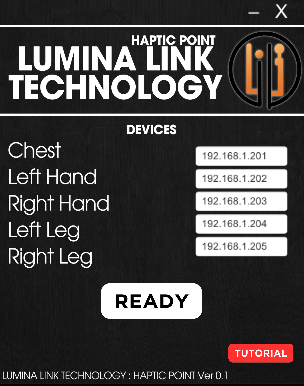
For IPAdress Assigment we need find The “x” number. you can find the “x” number by open windows setting->Network & Internet->Properties->and then you can see IPv4 : 192.168.1.11 *Example (the “x” number is after 168).
here we find the number after 168 = 1
“x” number = 1

From previous step we find the “x” number = 1
This point you only need to do on first pairing.
Change The “x” same as your IPAdress.
Chest = 192.168.x.201
Right Hand = 192.168.x.202
Left Hand = 192.168.x.203
Right Leg = 192.168.x.204
Left Leg = 192.168.x.205
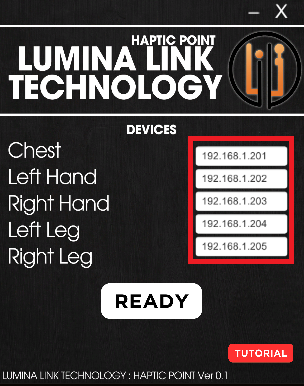
Click Ready Button
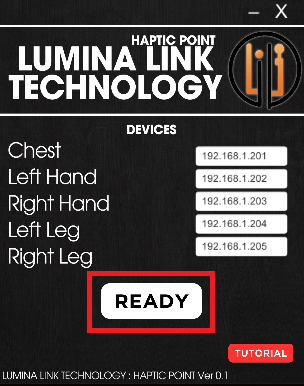
WA : 0838-4769-4419 | Email : hello@luminalinktech.com | Instagram : @luminalinktech
© 2025 Lumina Link Tech, All Rights Reserved